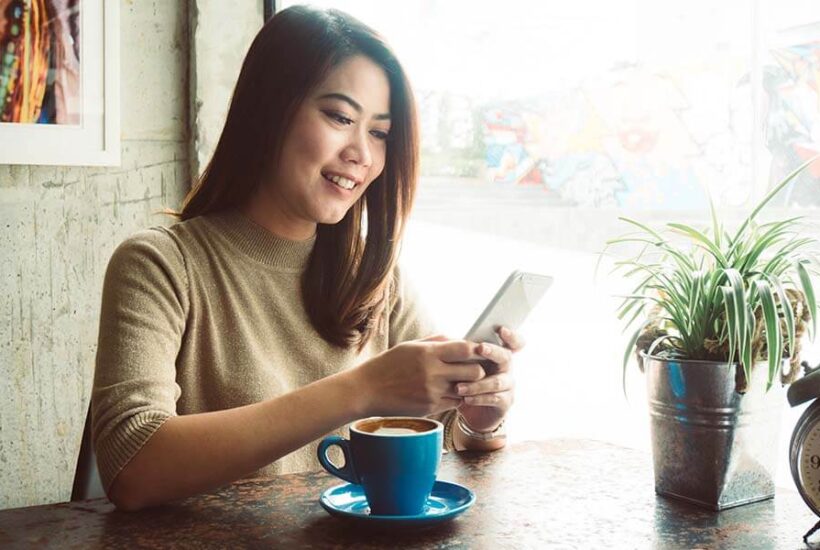Online & Mobile Banking Benefits
![]()
Accessibility
Control your finances from anywhere—at home or on the go.
![]()
Safe & Secure
Bank with the privacy & protection you deserve. Setup Card-Controls to prevent fraudsters from using your card.
![]()
Easy-to-Use
Intuitive, user-friendly online platform & mobile app.
![]()
Convenience
Access all your accounts and make quick transfers online or in the app.

Mobile Banking
Mobile banking is a safe and convenient way to check account balances, confirm transactions, pay bills, transfer funds, deposit checks, and send and receive money via ACH. Connect anytime, anywhere using your mobile device.
Bill Pay
Online Bill Pay lets you automatically set up one-time or recurring payments. To Sign Up for Online Bill Pay, simply Login to online banking and Click on the Bill Pay tab.
Mobile Bill Pay is also now available!


Mobile Investing Solutions
Easily setup an investment account to diversify your portfolio using ACU’s EasyVest* platform. EasyVest eliminates the hassle and delivers results.
ACU Online & Mobile Banking FAQs
-
How do I register for mobile banking?
-
To register, all you need to do is be an ACU member and sign up for online services, which can be done online or at any of our branch locations.
To download ACU Mobile Banking:
-
How do I use mobile banking?
-
You have three different ways to use this feature:
- Smartphone App.
- Online. Using your mobile device’s web browser, visit the ACU website, select online banking, and enter your username and password.
- Text. To get started, visit the ACU Online Banking, and enter your username and password. Next, select SMS settings and enter your cell phone number. We will then text a secure activation code to your phone that you must enter to complete registration. You can send short commands to 86020 and you will receive your account information via text on your mobile device.
-
What can I do with mobile banking?
-
- Pay bills
- Deposit checks
- Transfer money between your accounts
- Check your balances
- Confirm transactions
- Check how much you’re spending each month against how much you earn
- Set travel alerts
- Turn your ACU cards on and off
-
How do I deposit a check using mobile banking?
-
- Open the ACU mobile app and select the “Mobile Deposit” button from the Main Menu.
- Endorse the back of your check and write “For ACU Mobile Deposit Only” below signature.
- Select the account into which you want to deposit the check.
- Enter the amount of your check.
- Take photos of the front and back of your check using the camera on your smartphone. Be sure that all four corners of the check are viewable. Then, click submit.
- You will receive an onscreen confirmation that the deposit was completed successfully, as well as an email confirmation. You can also check your ACU transaction history in mobile banking or online banking to ensure your check was deposited.
Other important details:
- A 3 to 4 business-day hold may be placed on the check.
- There is a maximum $5,000 daily check limit using mobile banking.
- We suggest you hold onto any check you deposit for 60 days. After 60 days, you should securely destroy the check.
- If you have questions or encounter problems using mobile banking, call ACU at 253.964.3113.
-
What are eAlerts?
-
Get convenient alerts via email or text message letting you know about a low account balance, non-sufficient funds (NSF), overdraft protection, overdraft transfer, direct deposit activity, low available credit, loan payment due date, or login alerts. To sign up for the alerts you’d like to receive, log in to online banking and follow the prompts for eAlerts.
-
What are eNotices?
-
With eNotices you get electronic copies of documents you typically receive by mail such as NSF messages or loan payment reminders. Instead of a hard copy, you’ll get an email message within two business days of the notice date letting you know you have a document to view. eNotices are safe and secure and remain available to view for at least 90 days. You can sign up for eNotices through online banking.
-
What are eStatements?
-
This feature lets you view and print your statements online. They arrive quicker than paper statements, reduce the paper waste of hard copy statements, and eliminate the risk of your statement getting lost in the mail or being stolen from your mailbox. To sign up, set your eStatement preferences in online banking to “electronic.”
-
What are eTax Forms?
-
With this option, you can view and print your must current tax forms as soon as they are available. To enroll, go to eStatement preferences in online banking and mark your eTax Form setting to “electronic.”
-
What are the eligibility requirements for using Mobile Deposit?
-
- Valid ACU Savings/Checking Account in good standing.
- You must be enrolled in Online Banking or Mobile Banking.
-
What if I’m not eligible to use mobile deposit?
-
Call 253.964.3113 to review your account.
-
How do I make my first Mobile Deposit?
-
- Log into the ACU mobile app and select the “Mobile Deposit” button from the Main Menu.
- Endorse back of check and write “For ACU Mobile Deposit Only” below signature.
- Select the account into which you want to deposit the check.
- Enter the amount of your check.
- Capture pictures of the front and back of your check. Remember all four corners must be viewable. Click submit.
-
Will there be a hold placed on the funds?
-
A 3 to 4 business-day hold may be placed on the check.
-
Is there a limit on the amount of deposits or number of deposits I can make?
-
There is a $5,000 daily check limit.
-
How will I know when my check has been posted?
-
You will receive an onscreen confirmation indicating that the deposit was completed successfully, as well as an email confirmation. You can also check your ACU transaction history in mobile banking or online banking.
-
What do I do with the check after depositing it?
-
It is recommended that you retain any check deposited for 60 days. After the 60 days, you should securely destroy the check.
-
Quicken and QuickBooks Access
-
It’s easy to download your ACU transactions into Quicken or QuickBooks to keep your finances organized and accurate. To sign up, go into your Quicken or QuickBooks software, select “ACU – America’s Credit Union” as a listed financial institution, and enter your ACU online banking username and password. You’ll then be able to upload your account data directly to Quicken or QuickBooks.
There is no monthly fee for Quicken or QuickBooks downloads; however, you must be enrolled in ACU’s online banking and use a recent version of Quicken or QuickBooks software. Please contact us with questions about getting started.
★★★★★
“I’ve been a customer at America’s Credit Union for over 10 years. In that time I’ve gotten great service, no hidden fees, and convenient store hours. Highly recommended if your looking for a new credit union..”
-John.
ACU Checking & Savings Accounts
Whether you’re looking for a free checking account with great benefits or a savings account that will help you meet your long-term financial goals, we’ve got everything you need. Check out some of our great checking and savings account options below.
Relax knowing you have cell phone insurance, identity theft coverage, and ATM refunds plus 10 cents back on debit card purchases over $5. Learn More
Looking for a FREE checking account with great benefits? Our Affinity Free Account comes with no monthly fees or balances and up to 3.00% APY. Learn More
Open a share savings account and start earning dividends with unlimited deposits and easy transfers and withdrawals. Learn More
*EasyVest is not NCUSIF insured. No Credit Union Guarantee. Not a deposit. May lose value. Not insured by any federal government agency. America’s Credit Union has contracted with Access Softek Advisory Services LLC (“Access Softek”) to make non-deposit investment products available to you. DriveWealth LLC, a SEC registered broker-dealer and member FINRA/SIPC, holds the investment accounts. Investment Advisor Representatives are registered through Access Softek.